Learn how to connect your device to a Wi-Fi network, including open, secure, and hidden networks.
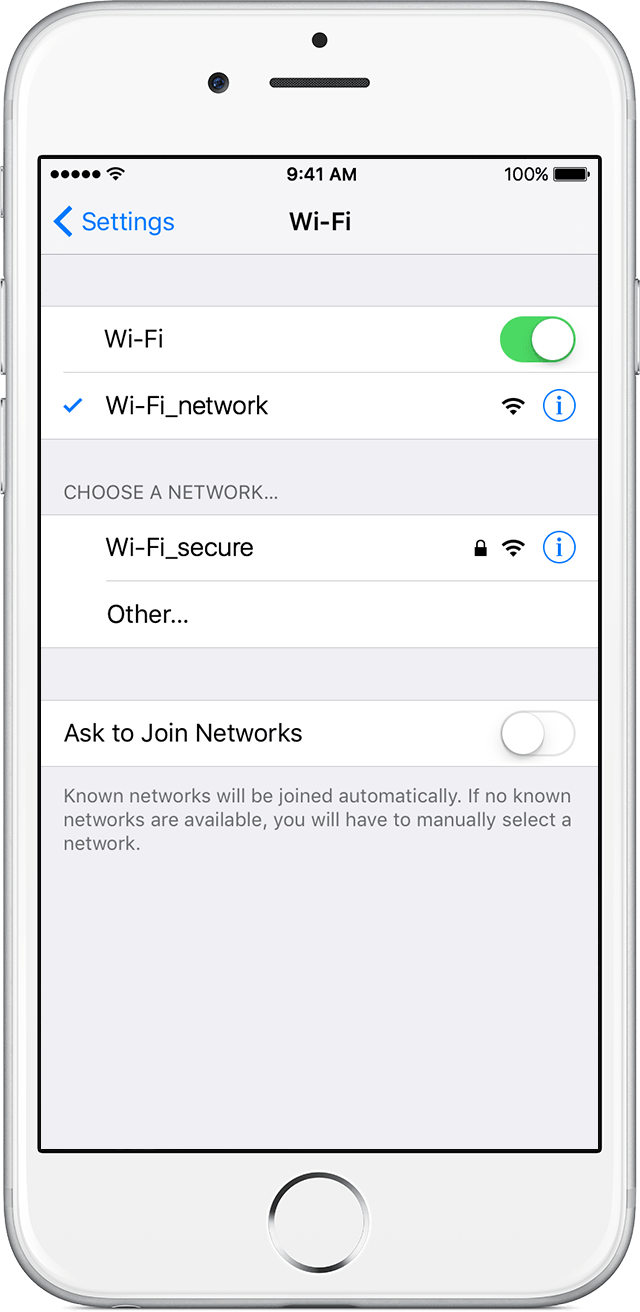
Connect to a Wi-Fi network
- From your Home screen, go to Settings > Wi-Fi.
- Turn on Wi-Fi.
Your device will automatically search for available Wi-Fi networks. - Tap the name of the Wi-Fi network that you want to join.
After you join the network, you'll see ![]() next to the network and
next to the network and ![]() in the upper-left corner of your display.
in the upper-left corner of your display.

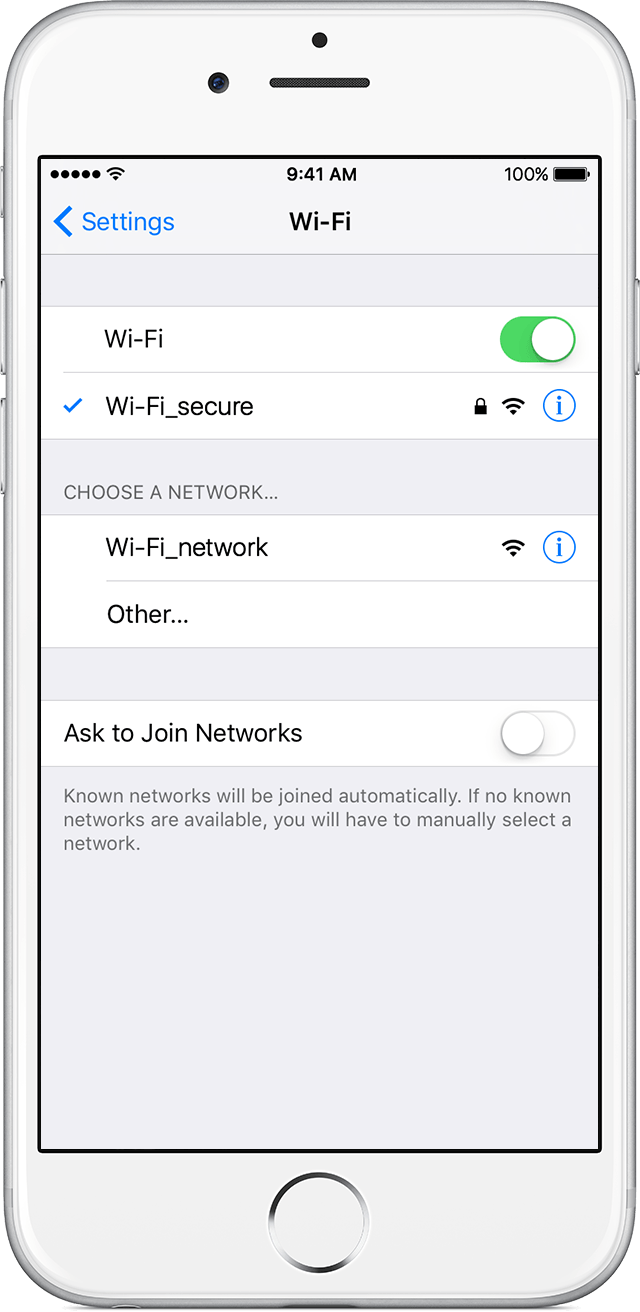
Connect to a secure Wi-Fi network
Secure Wi-Fi networks are password-protected and have ![]() by their names.
by their names.
- Go to Settings > Wi-Fi, and make sure Wi-Fi is turned on.
- Tap the name of the secure Wi-Fi network you want to join.
- Enter the password for the secure Wi-Fi network, then tap Join. If you can't tap Join, the password you've entered is incorrect.
After you join the network, you'll see ![]() next to the network and
next to the network and ![]() in the upper-left side of your display. If you don't know the password to the Wi-Fi network, contact your network administrator.
in the upper-left side of your display. If you don't know the password to the Wi-Fi network, contact your network administrator.

Connect to a hidden Wi-Fi network
Hidden networks won’t appear in your list of available networks, so you’ll need to know the exact name of the network to join it.
- Go to Settings > Wi-Fi, and make sure Wi-Fi is turned on. Then tap Other.
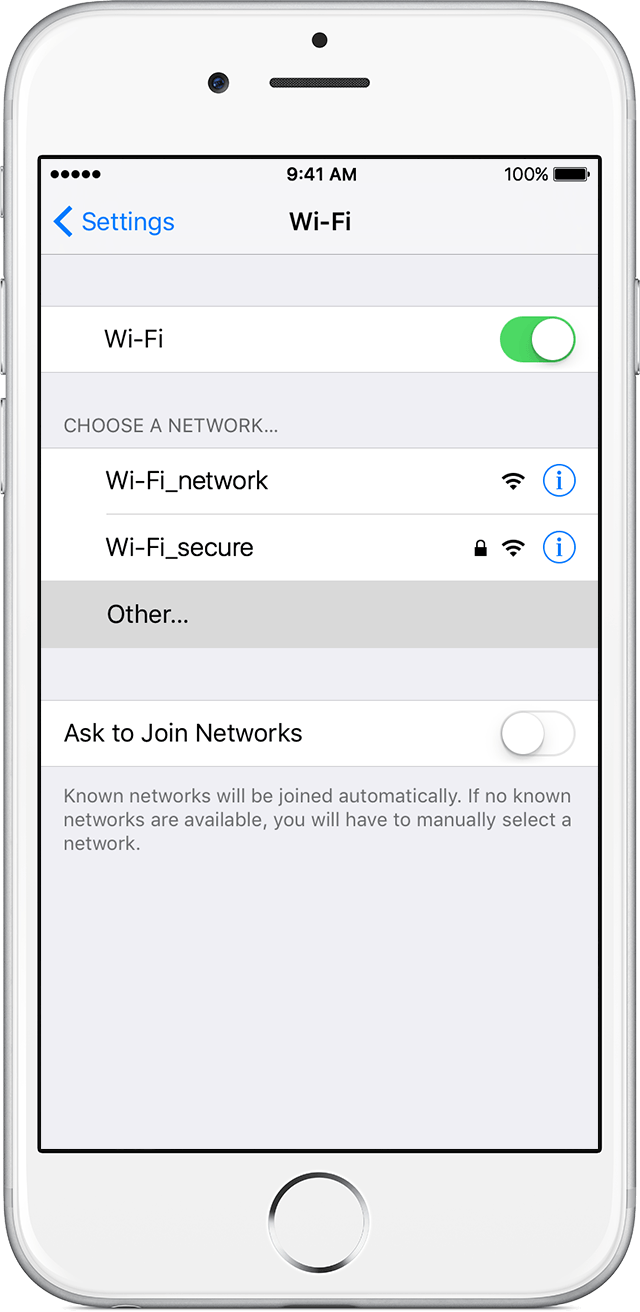
- Enter the exact name of the network, then tap Security.
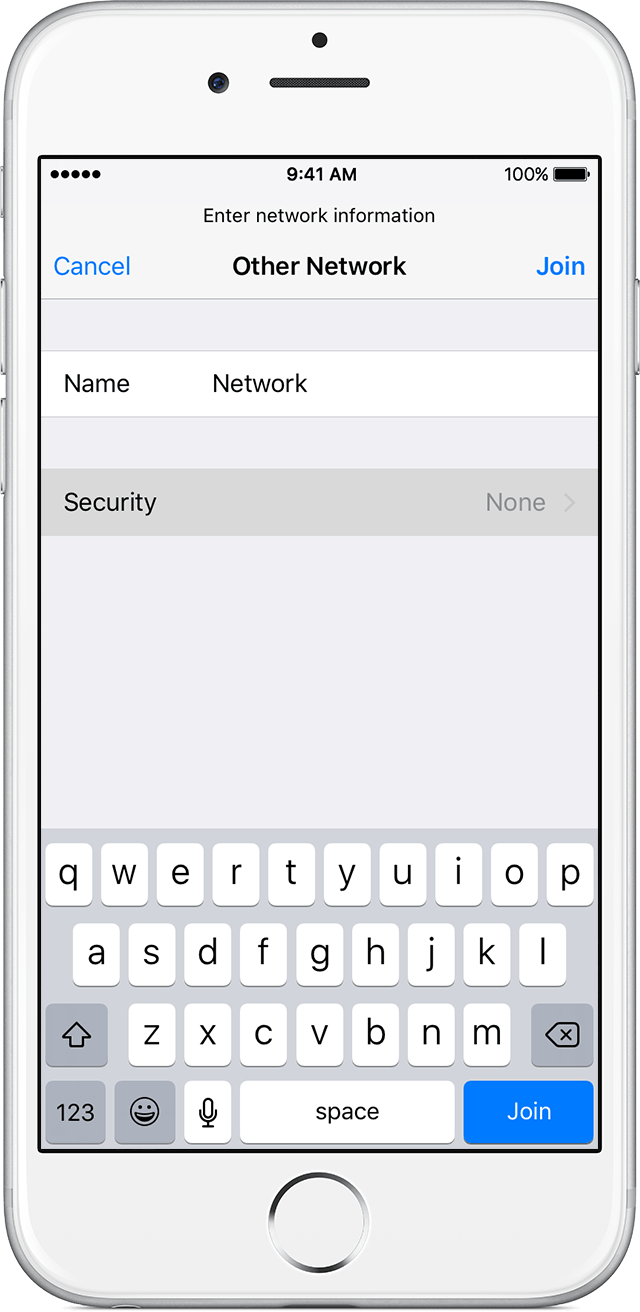
- Choose the security type. Not all hidden networks are secure. If you're not sure, check with your network administrator.
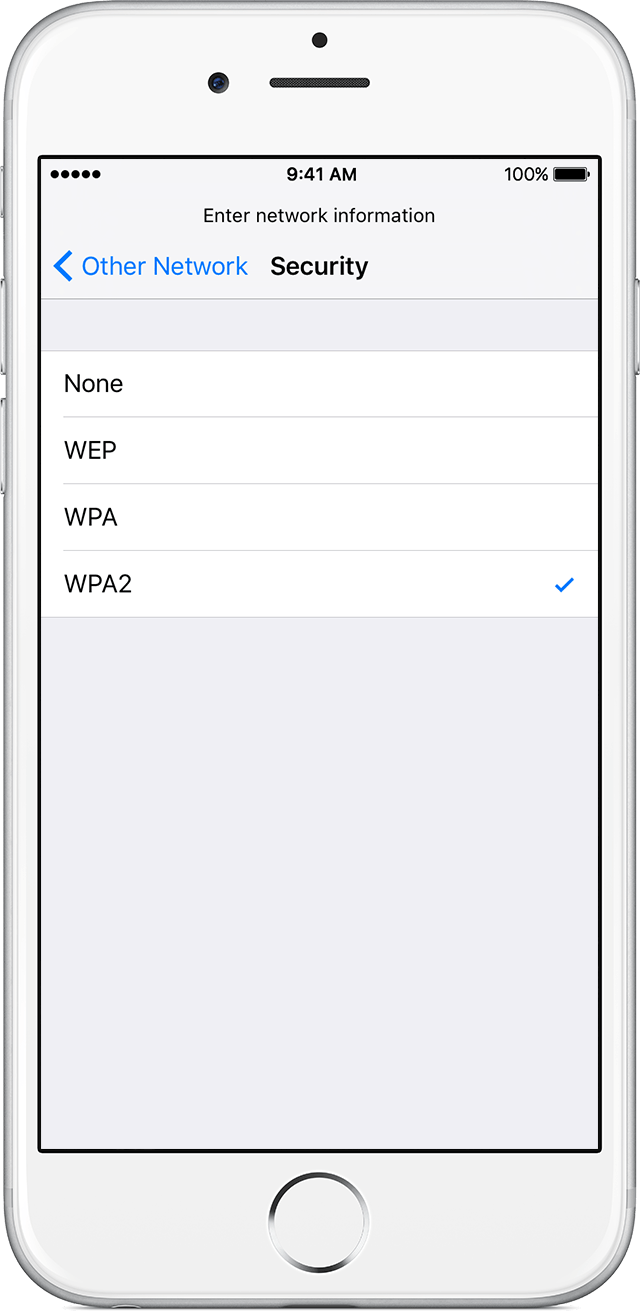
- Tap Other Network to return to the previous screen.
- Enter the network password in the Password field, then tap Join.
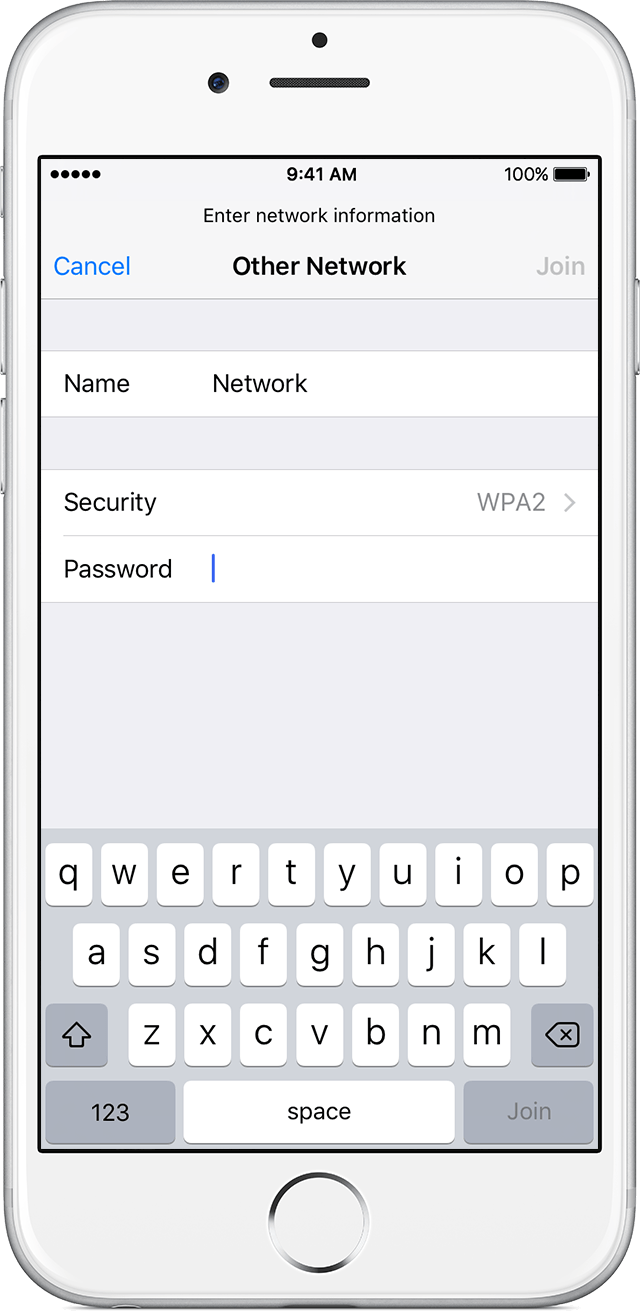
After you join the network, you'll see ![]() next to the network and
next to the network and ![]() in the upper-left side of your display.
in the upper-left side of your display.

Learn more
- Learn how to join a subscription Wi-Fi network.
- Get help if you can’t connect to a Wi-Fi network on your iPhone, iPad, or iPod touch.
- Learn more about settings for Wi-Fi routers and access points.