If you are on boom! RED make sure you have our Network Configuration Profile installed
If you see No Service or Searching on your iPhone or iPad (Wi-Fi + Cellular), or can't connect to a cellular network or cellular data, follow these steps:
Check your coverage area
Make sure that you're in an area with cellular network coverage. Then follow these steps:
- If you can't connect to a cellular network on your iPhone, make sure that cellular data is on in Settings > Cellular*. On your iPad, go to Settings > Cellular Data.
- If you're traveling internationally, make sure that your device is set up for data roaming. Go to Settings > Cellular > Cellular Data Options > Data Roaming.
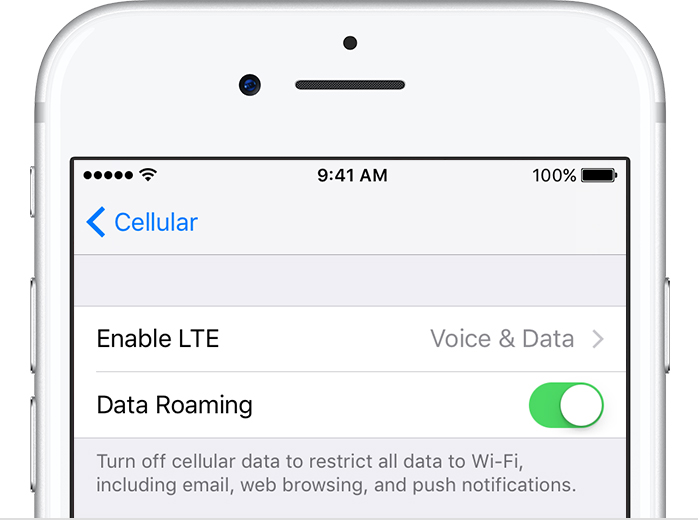
Restart your iPhone or iPad
- Press and hold the Sleep/Wake button until the power off slider appears.
- Drag the slider to turn your device completely off.
- After the device turns off, press and hold the Sleep/Wake button again until you see the Apple logo.
Check for a Carrier Settings update
You can manually check for and install a carrier settings update using these steps:
- Make sure that your device is connected to a Wi-Fi or cellular network.
- Tap Settings > General > About. If an update is available, you'll see an option to update your carrier settings.
- To see the version of carrier settings on your device, tap Settings > General > About and look next to Carrier.
If you insert a new SIM card into your iPhone or iPad, you need to download the carrier settings for your new carrier.
Take out the SIM card and put it back in
If the SIM card is damaged, or doesn't fit in the SIM tray, contact your carrier. Learn more about removing your SIM card.
Reset your Network Settings.
Go to Settings > General > Reset > Reset Network Settings. This also resets Wi-Fi networks and passwords, cellular settings, and VPN and APN settings that you've used before.
Update your iPhone or iPad
Update your iPhone or iPad to the latest version of iOS.
Contact your carrier
Issues with your carrier or account might affect your service. Contact your carrier to:
- Verify that your account is active and in good standing.
- Make sure there are no outages in your area.
- Check that your device isn't blocked from receiving cellular services and is set up with the right data plan.
If you still can't connect to a cellular network, and have confirmed with your carrier that there isn't an issue with your account or network, try restoring your device.
Only your wireless carrier can access and manage details about your account. If you need help finding your wireless carrier's service page, use the Apple carrier-support article or an online search engine.
In some countries or regions, you might see Mobile instead of Cellular. For example, you might see Settings > Mobile or Settings > Mobile > Mobile Data Network instead of Settings > Cellular or Settings > Cellular > Cellular Data Network.