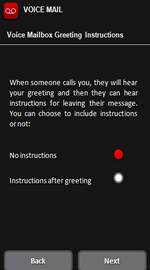Basic Visual Voicemail- Android
![]() Visual Voicemail may not be accessible if using Power Saving Mode.
Visual Voicemail may not be accessible if using Power Saving Mode.
**Requires a VoLTE enabled Device and a boom! Mobile HD Plan on boom! RED
- Launch Visual Voicemail
 .
. - From the setup screen, tap Continue.
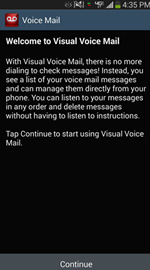
- To continue, review the Terms and Conditions and then tap Accept.
- Tap a Voice Mail language then tap Next.
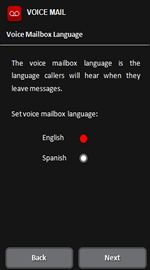
- If presented, enter the voice mail password then tap Next.
 The Visual Voice Mail password is the same as the standard Voice Mail password.
The Visual Voice Mail password is the same as the standard Voice Mail password.
 The password can't have repeating or consecutive digits (e.g., 1111, 1234).
The password can't have repeating or consecutive digits (e.g., 1111, 1234).
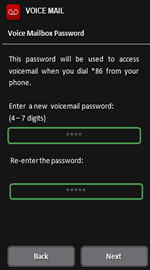
- Select a Voicemail greeting option then tap Next:
- Greeting with telephone number
- Greeting with recorded name
- Tap Record to record a name then tap Stop.
- Tap Next.
- Custom greeting
- Tap Record to record a custom greeting then tap Stop.
- Tap Next.
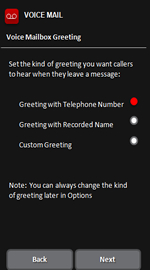
- Select a voice mail prompt then tap Next, which will take you to the Inbox:
- No instructions
- Instructions after greeting